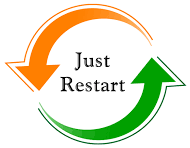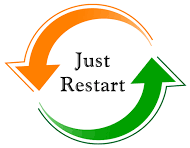-
Новости
- ИССЛЕДОВАТЬ
-
Страницы
-
Группы
-
Мероприятия
-
Статьи пользователей
-
Offers
-
Jobs
-
Courses
HUS File Converter: Convert Images to Embroidery Formats
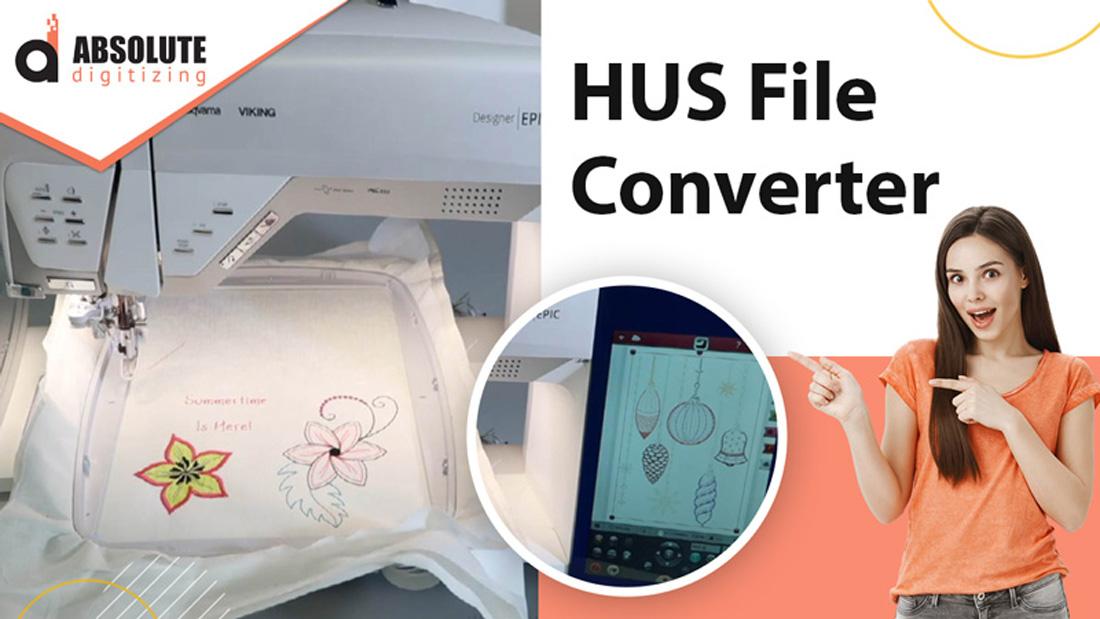
Introduction
Turning a favorite image or logo into a stunning embroidered design is a creative way to personalize apparel, gifts, or merchandise. For Husqvarna Viking embroidery machine owners, the HUS file format is the key to bringing these designs to life with precision. Converting images like JPGs or PNGs into HUS files requires a specialized tool known as a HUS file converter, which transforms your artwork into a stitch-ready format. Whether you’re a hobbyist crafting unique pieces or a business branding products, this process is easier than you think with the right tools and steps. Let’s explore how to use a HUS file converter to create professional embroidery designs effortlessly.
What Is a HUS File Converter?
A HUS file converter is a tool, often part of embroidery digitizing software, that converts images (such as JPG, PNG, or vector files) into the HUS format used by Husqvarna Viking embroidery machines. The HUS format contains detailed instructions for stitch placement, types, and color sequences, guiding the machine to recreate your design on fabric. Unlike simple image editors, a HUS file converter creates a stitch map that ensures your design looks clean and professional when embroidered, whether it’s a logo on a shirt or a monogram on a towel.
Why Use a HUS File Converter?
Using a HUS file converter ensures your designs are compatible with Husqvarna Viking machines, delivering high-quality, scalable embroidery. It simplifies the digitizing process, allowing you to transform complex images into stitch-ready files without manual pattern creation. For businesses, this means consistent logos on uniforms or merchandise. For hobbyists, it offers creative freedom to embroider personal designs, like a pet portrait or custom text. A converter saves time, reduces errors, and ensures your embroidery projects reflect professional craftsmanship.
Step 1: Choose an Embroidery-Friendly Image
The first step is selecting an image suitable for embroidery. High-resolution images (300 DPI or higher) in formats like JPG, PNG, or vector files (SVG, AI) work best. Opt for designs with clear, bold shapes and high contrast, as these translate well into stitches. Simple logos or icons with minimal small details are ideal, as intricate gradients or tiny text can lose clarity. For example, a JPG of a company logo with solid colors will embroider better than a photo with subtle shading. If needed, simplify the image using Photoshop or GIMP before converting.
Step 2: Select a HUS File Converter Tool
To convert your image to HUS, you need digitizing software with HUS file conversion capabilities. Popular options include SewArt, Wilcom Hatch, Brother PE-Design, or Ink/Stitch (a free, open-source tool). Husqvarna Viking’s proprietary software, like 6D or 5D Embroidery, also supports HUS conversion. SewArt and Ink/Stitch are great for beginners due to their affordability, while Wilcom Hatch offers advanced features for professionals. Ensure the software exports to HUS format, as this is critical for compatibility with your Husqvarna Viking machine.
Step 3: Import and Resize the Image
Open your chosen software and import the image file. Most programs allow you to drag and drop or use an “Import” option. Resize the image to match the intended embroidery size, typically 2–6 inches for apparel or accessories, depending on your machine’s hoop. Use the software’s resize tool to maintain proportions. If the image has a cluttered background, crop it to focus on the main subject, like a logo or design element. Proper sizing ensures the design fits your project and aligns with your machine’s capabilities.
Step 4: Simplify the Image for Stitching
Embroidery machines can’t handle the full complexity of a photo, so simplify the image using the software’s auto-digitizing feature. Reduce the number of colors to 5–10 to create distinct blocks for stitching. For example, a photo of a flower might be simplified into bold color blocks for petals and leaves. Adjust contrast to ensure details like text remain clear. Preview the simplified design to confirm it retains the original’s essence while being embroidery-friendly, avoiding issues like lost details or overly dense stitches.
Step 5: Assign Stitch Types and Directions
Define how your Husqvarna Viking machine will stitch the design by assigning stitch types to different areas. Use satin stitches for borders or text, fill stitches for large areas, and running stitches for fine details. For instance, a logo’s outline might use satin stitches for a glossy look, while a solid shape uses fill stitches for coverage. Set the stitch direction to follow the design’s natural flow, like the curve of a letter, to enhance texture and prevent fabric distortion. Adjust these settings manually or use the software’s auto-digitizing suggestions.
Step 6: Map Thread Colors and Sequence
HUS files require a clear color sequence, as embroidery machines stitch one color at a time. Select thread colors from a chart (e.g., Isacord or Madeira) that match your image’s palette. For a design with blue and yellow elements, group similar colors to minimize thread changes, such as stitching all blue areas before switching to yellow. This improves efficiency and ensures vibrant, consistent colors. Save your progress frequently to avoid losing work during the conversion process.
Step 7: Adjust Stitch Settings for Fabric
Tailor stitch settings to the fabric you’re using, as different materials require different approaches. Adjust stitch density—how closely stitches are placed—based on the fabric. Lightweight materials like cotton need lower density to prevent puckering, while thicker fabrics like towels can handle denser stitches. Add an underlay, a base layer of stitches, for stability, especially on stretchy fabrics. Use the software’s preview mode to simulate stitching and check for issues like uneven lines or overlapping stitches, ensuring the design is optimized for embroidery.
Step 8: Export the HUS File
Once the design is ready, export it as a HUS file. In the software, go to “File” > “Save As” or “Export” and select HUS from the format list. Verify compatibility with your Husqvarna Viking machine, as some models may have specific requirements. Save the file to a USB drive or transfer it directly to your machine. Before exporting, review the stitch count, colors, and size. A high stitch count can slow down embroidery, so simplify the design if needed for efficiency.
Step 9: Test the Design
Before embroidering on your final fabric, perform a test stitch-out on a scrap piece of similar material. Load the HUS file into your machine, set up the correct thread colors, and start stitching. Inspect the result for issues like thread breaks, puckering, or colors that don’t match the image. If adjustments are needed, return to the software to refine stitch types, density, or colors. For example, if small details look blurry, try a thinner satin stitch. Testing ensures the final product meets professional standards.
Step 10: Embroider the Final Product
With a successful test stitch-out, you’re ready to embroider the final item. Secure the fabric or product (e.g., a shirt, bag, or towel) in the embroidery hoop, load the HUS file, and check settings like needle type and thread tension. Monitor the stitching process to catch issues like thread tangles. Once complete, trim excess threads and iron or steam the design to set it. Your image is now a professionally embroidered piece, ready to showcase your creativity or brand.
Conclusion
Using a HUS file converter makes it easy to transform images into professional embroidery designs for Husqvarna Viking machines. From selecting an embroidery-friendly image to fine-tuning stitch settings, each step ensures your design looks vibrant and precise on any fabric. Whether you’re personalizing gifts or branding merchandise, a HUS file converter streamlines the process, saving time and delivering high-quality results. With the right tools and these steps, you can create stunning embroidered pieces that reflect your vision. Start today and use a HUS file converter to bring your designs to life with professional flair.
- Маркет
- Art
- Causes
- Crafts
- Dance
- Drinks
- Film
- Fitness
- Food
- Игры
- Gardening
- Health
- Главная
- Literature
- Music
- Networking
- Другое
- Party
- Religion
- Shopping
- Sports
- Theater
- Wellness